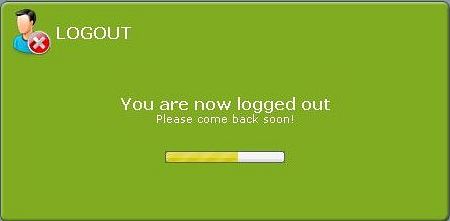WORK WITH NEOBUX !!!
NeoBux Guide
REGISTER NOW !!!What is NeoBux?
PTC in general
PTC {Paid To Click} it such kind of advertisement when advertizers pay to you for viewing of their ads within 10-60 seconds. They are added money for your account for each successful viewing. For advertizer PTC is good means of promotion and making money online at low advertising expenses. For those who looks through ads, potential consumers, PTC is a way of earning money easy and accessible to all in the Internet, way to which can be engaged even without initial investments.
PTC-programs are not autosurfing, multilevel marketing, a pyramid, Ponzi, Matrix or "Get Rich Quick" scheme.
PTC sites are services that allow advertizers to reach thousands of potential customers by displaying their ads on "View Advertisements" or "Surf Ads" page. They are completely legal and any user the Internet (all over the world!) can join them absolutely free. An exact calculated percentage of all advertising revenue is paid to their members (that�s us :) ). PTC-sites earn money from the rest percent from money of advertizers, from affiliates on the site, and also from direct sponsors.
Users can earn money much more, involving or renting referrals.
The earned money can be cashouted through any payment system accessible on a site. Usually, then money are transferred on the bank account or on a card. After that, you can now withdraw your money through accredited atm machines. Also it's possible to receive the check.
Unfortunately, there is a huge amount of PTC-sites on which it's possible to lose the money. There are the sites made by incompetent people in Internet-business which cannot precisely count, how they can earn and, eventually, the ruined and ruining people, working on these sites. Or there are the sites created by fraudsters specially for a deceit users (SCAM-sites). Usually such sites work month or two, and then the administrator of a site disappears with all money. To distinguish such sites it's possible to the following criteria: absence of a forum; unreasonably high prices for the clicks, incommensurable to the prices for advertising; the requirement of the OBLIGATORY upgrade and absence of payments to members without upgrade; very big minimal sum for cashout; when you reach the minimal sum for payment it suddenly, without the warning, increases; long term of payment after the order (from a week to several months); payments only one - two time a month; a plenty of links of the site.
The special place among fraudelent sites is taked up with so-called "Share Profit"-sites. Such sites have huge amount of ads (hundreds and more), but also the minimal sum of cashout is high ($20-$50). When the user reaches a necessary minimum, to him inform, that the total profit shares on all users and to his money the factor of payment is applied. Usually after that instead of $50 he receives $1, and it is good, if receives at all - and it after lasting many days unbearable clicking on hundreds links!
Also there are the PTC-sites deceiving other fraudelent methods, for example, selling not of the true referrals, but so-called "bots", i.e. simply charging money to users, probably, the random sums. As such "bots" for advertizers do not bring any income, gradually these sites pass in the category of scam-sites.
NeoBux was really revolutionary break among the PTC-sites with many innovations: instant payments to all, even standards; only real referrals; replacement of purchase of referrals with rent; lots of the different featuries which facilitating work of users and have been introduced for the first time on NeoBux; care of the command of a site of safety of users and of conscientiousness of users in relation to advertizers... More in detail about it it's possible to read below, in "Dynamics NeoBux". Today NeoBux, undoubtedly, is �1 in the world of PTC-sites. Among other things, this is strong benevolent community of users, people from all world, communicating and supporting each other.
Dynamics NeoBux
The extremely interesting thing! You will see, how developed NeoBux from the very beginning; as the Admin seriously concerns to safety of a site and to wishes of users and estimate his titanic work :); will understand, why payments are made so ($2-$3-$4...$10) and many other things. I recommend all. Will disappear all doubts (if at somebody else is) that this site - is not scam!
Many thanks for really huge work done MAGrick (basically, night). It has been seen from above 250 topics and this material is carefully selected. But! That the Admin wrote is chosen only and besides is usual from all topics 5-9 first pages got out. Be not too lazy, go on a forum, find topics which have interested you (use date in search) and esteem them completely.
©2009 NeoDev, Lda. All rights reserved.
Sustainability
From Admin:
"...We work with a 3 balance rules. And what are they? Very simple.
We know how much we need to pay all the users. That amount is only for cashouts and not spent for even a single coffee.
Now we take that amount and make 2 separate equal ones: One for backup (we never know) and one for expenses and investments. So, basically, imagine that we owe the users (the full sum of all users' balance) $10 (strange example). That means that we need to have at least $30 in total available at all times. The first $10 goes to the users (even if they don't want it it's stored there) The second $10 are stored as a backup. The third $10 are for expenses (servers, security, coffee, etc) and for our usual unorthodox advertisements in order to get fresh blood."
Introduction in NeoBux
REGISTER NOW !!!
Enter the NeoBux
In address bar of a browser simply type www.neobux.com and press "Enter" - and here you are! You see the Start page of NeoBux. You can see two pages on which some opportunities of NeoBux are described, accordingly, for users and advertisers. On each page there are two buttons: "Register now" and "Learn more". By pressing button "Register Now" you'll pass to a window of registration, and by pressing button "Learn more" you'll pass to page "Help".







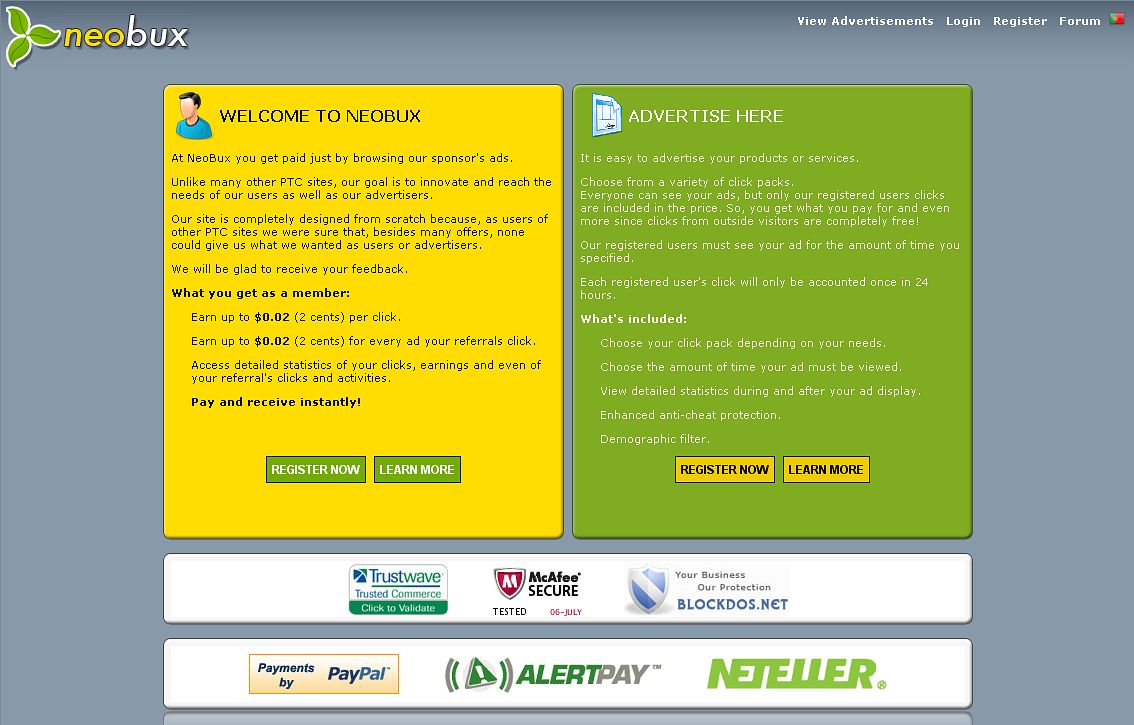

There is menu in the top right corner in which it's possible to choose the following options: "View Advertisements", "Login", "Register", "Forum", and also the flag, allowing to change language of NeoBux to Portuguese or to return to English which is chosen by default. (Now a site bilingual, probably, in the future we'll see other languages also, may be, in Russian too? :) )
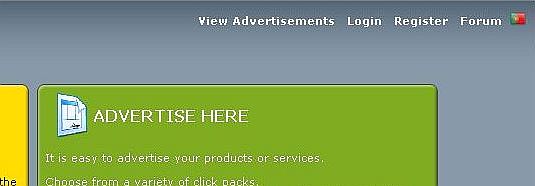
Having click on "View Advertisements", you'll pass to the list of all ads enabled now on NeoBux, and also the latest ads which viewings have expired. It's possible, certainly, to click here, but such clicks will not be paid, so why to waste time, when it's possible to earn? :)
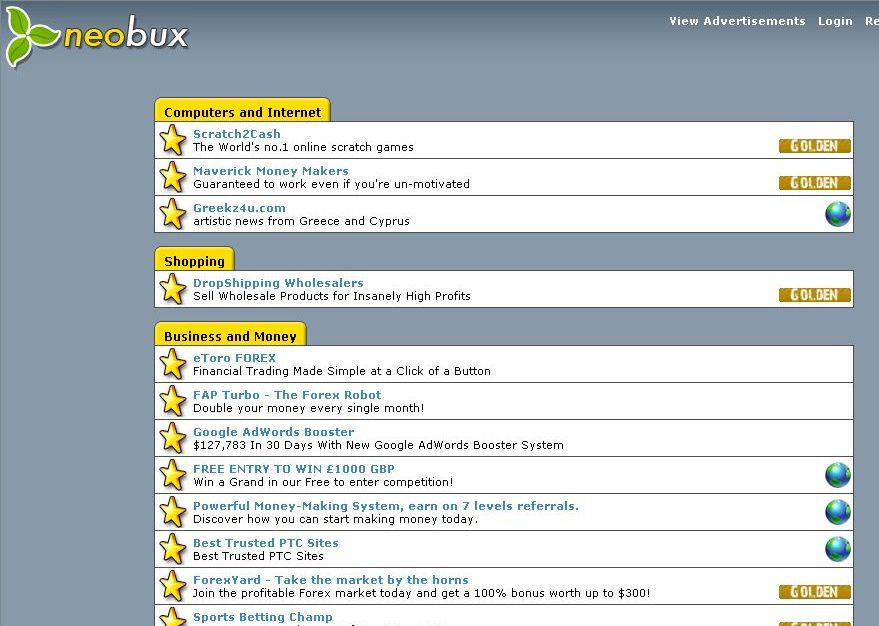
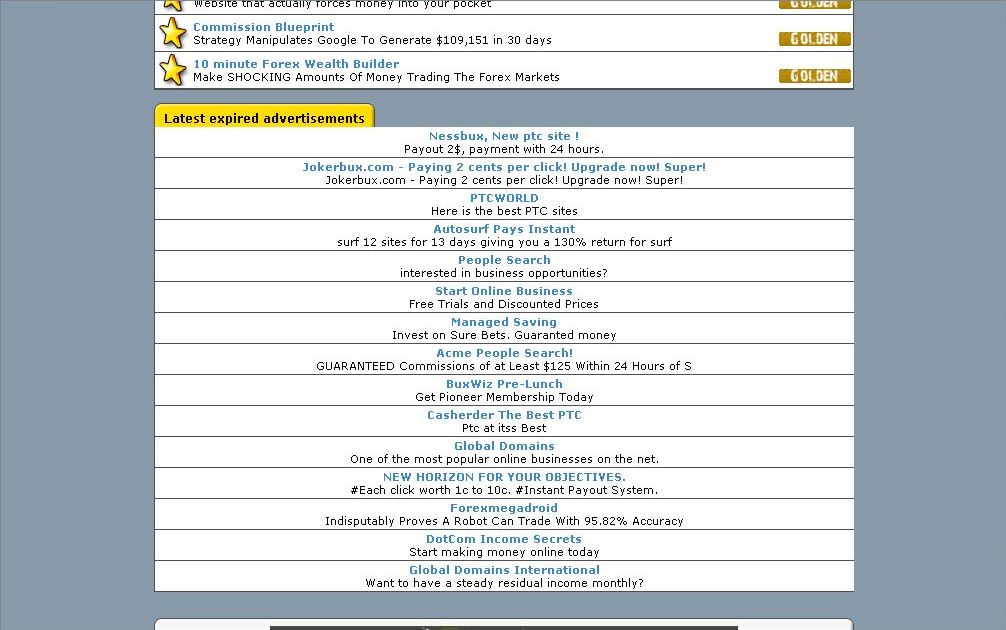
Having chosen "Login" you'll pass to a dialog window of an log in to account where it's necessary to fill in some information what is necessary for identification of the user. But about it hardly later.
Having click on menu item "Regiser", you'll pass to the form of registration where it's necessary to fill in the information on and then to confirm the post address.
Having chosen "Forum", you'll get to the list of the forums accessable on NeoBux where it's possible to read many different themes, to see, what are carried out interrogations, to find out news about NeoBux. The forum of NeoBux is really international: there are more than 20 Forums in the various languages where the users who are not owning enough English language can communicate with each other, to ask various questions and to receive answers to the native language. It's necessary to tell, that NeoBux already for a long time is not simply a site for earnings, but has turned to some community where people exchange opinions, tell about the success and failures. And they come back to it again and again, drawn as if a magnet. But to accept active participation on Forum it's possible only after registration and an log in the account.
There are "Terms of Service" (TOS), "Privacy Policy", "Help" in the bottom right corner.
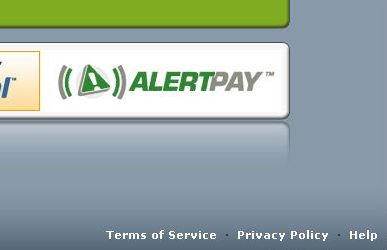
"Terms of Service" (TOS) are the main rules of the system which should be carried out strictly by any user or advertizer of NeoBux. The account of the user can be temporarily or permanent suspended for violation of these rules, therefore before registration it's necessary to familiarize carefully with them, and having started to work even once a week to address to them as new points can appear or change old ones.
"Privacy Policy" protects the private information of the users.
In section "Help" the basic moments which can help users with their work are mentioned.
Log in to account
After a choice of menu item "Login" the dialogue window necessary for identification of the user will appear.
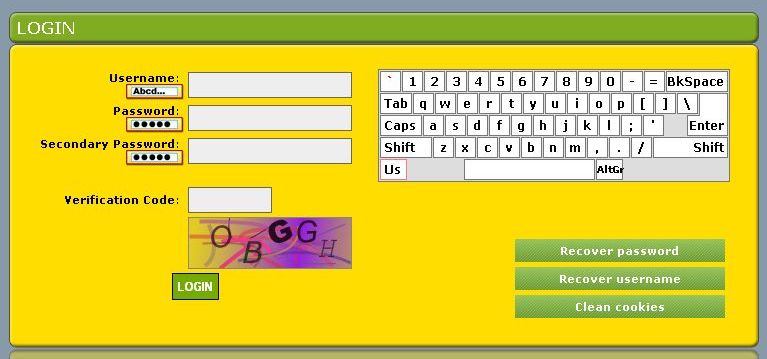
Here it's necessary to fill in fields "Username", "Password". A field "Secondary Password" it's necessary to fill in the password only in the event that in your settings the second password has been established. After that it's necessary correctly to fill in a field "Verification Code" (make a pause and pay attention on the keyboard layout!) and to press "Enter" or to click button "Login". If all data are entered correctly, the message informing "You are now logged in. Welcome to NeoBux". Also the progress bar will appear.
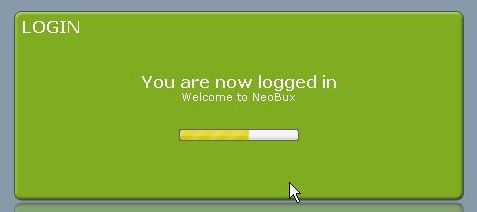
Otherwise will appear message, informing on incorrect input. Errors can be the very different: incorrectly entered name, incorrectly typed password... In this case the message informs: "The time you had to login has expired. Please try again." {It MAGrick investigated functions of the virtual keyboard (see below) and has taken a great interest. :) - ElrATiff}
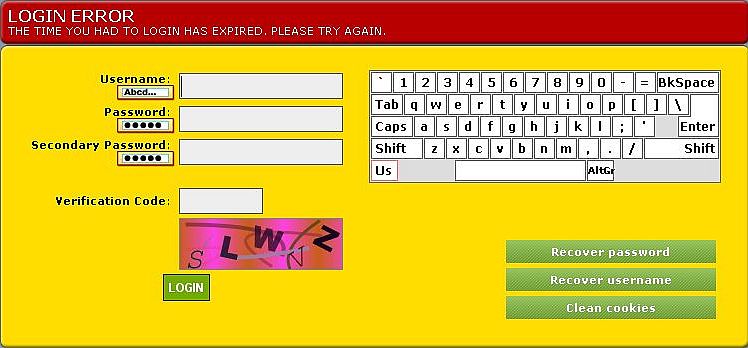
And here it has been entered incorrectly verification code on what informs a message: "The verification code you entered is invalid.". {MAGrick after experiments with the virtual keyboard has overlooked to be switched from Russian - ElrATiff}:
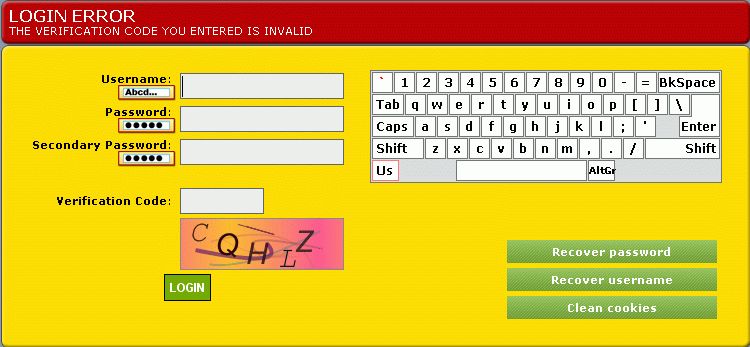
If you wish you can hide or open any of fields "Username", "Password" and "Secondary Password" (or all at once). For this purpose buttons under names of these fields serve. If on the button under the name of a field the letters are visible, the given field will be open; if points are visible - is hide:
| By default | All fields are open | All fields are hide |
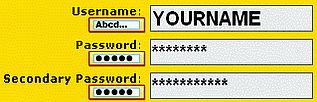 |
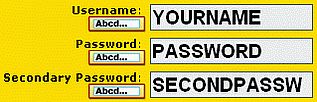 |
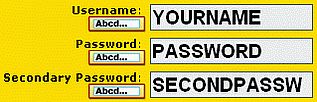 |
By default an username is open, and both passwords - are hide.
There are programs-keyloggers, that steal the information entered from the keyboard, therefore for the greater safety it is recommended to use the virtual keyboard located in the right part of a window of identification. It is used English language by default but if to press button "Us" located below at the left, you'll see the list of languages from which it's possible will reveal to choose necessary (31 languages in total).
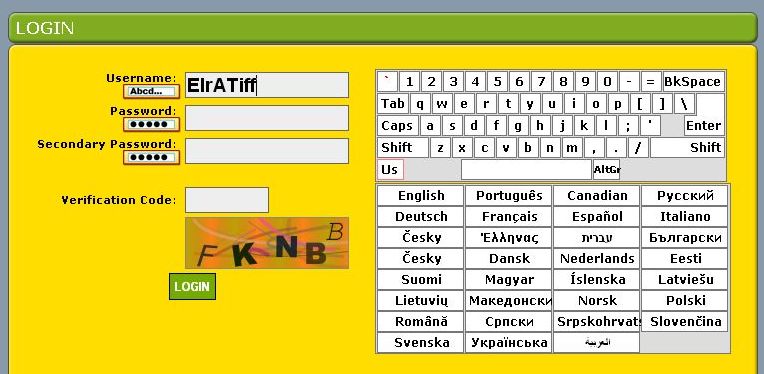 |
After that the keyboard layout in this language (in my case - in Russian) will be given.
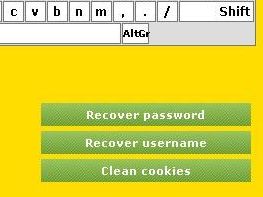 |
Some keys on this keyboard allow to modify a keyboard layout. On the following images the same keyboard layout (English) with the pressed key (a combination of keys) is shown... {guide the cursor of the mouse over the necessary image for its enlarge}
| ` | Shift | Caps | AltGr |
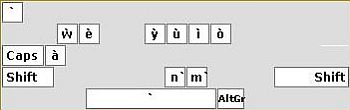 |
 |
 |
 |
| Shift + ` | Caps + ` | Shift + AltGr | |
 |
 |
 |
Notes:
1. A key "`" - extreme at the left-top (i.e. the first). With the pressed key "Shift" it is "~". Pay attention, that by its pressing a key "Space" has other image. It allows to use a key "`" as a symbol (pressing "Space").
2. A key "AltGr" - is after a "Space".
3. A sign "+" in signatures of images shows simultaneous pressing buttons ("+" itself to not press!)
4. Not all above-stated combinations of keys exist in each concrete language. Try it!
The opportunity of input of special symbols in a username/passwords essentially increases safety of the user {if it is allowed; I think, yes - at me the password on cyrillics was and all worked perfectly, and in fact I could enter the password on Greek, for example - ElrATiff}.
Under the virtual keyboard buttons "Recover password", "Recover username" and "Clean cookies" are located.
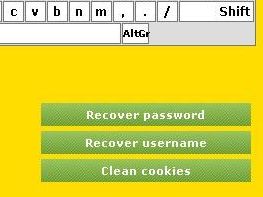 |
Passwords of users for safety are stored in a database in encrypted and nonrestorable kind. Therefore, if you have casually forgotten the password and have lost that scrap of a piece of paper on which it has been written down (well, or have overlooked, on which piece of paper there is a necessary password), it's possible to ask to restore it, having pressed the button "Recover password". The form will appear, in which it's necessary to fill in fields "Username", "Birth Year" and "Verification Code".
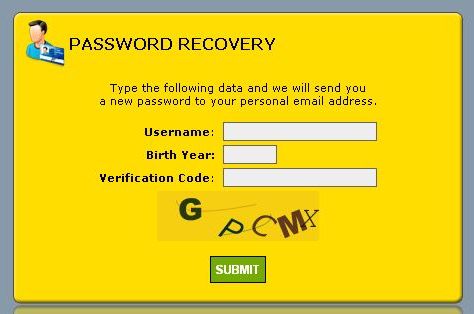 |
After filling press button "Submit". On the post address specified at registration, will be sent the new password with which help you can log in account. And at once go in settings and change it for another!
"Recover username"
From time to time there are any problems at viewing advertising. Sometimes they can be solved, having cleaned cookies. Press the button "Clean cookies". And you again on the Start page of NeoBux! Therefore, first clean cookies and then enter a name, the password and a code of verification :).
REGISTER NOW !!!
Tips & Tricks:
1. It is recommended to establish for the greater safety the second
password, as the users registered on several sites,
frequently use on these sites the same password and a name of the user.
It can lead to that successfully having hack one of such sites the
hacker can reach your data on other sites. Use different passwords on
different sites, change them from time to time and use the second
password on NeoBux. These are your money earned with sweat and blood,
it's not necessary to give them to hackers!
2. If you do not use the virtual keyboard, and prefer to copy/insert (Ctrl+C/Ctrl+V) a name of the user and password(-s), it
is better to begin from passwords, and the last to insert a name of the user. Why? If you have copied and have inserted
something, that these data continue to remain in the buffer and when you will open any application using the buffer, you
(and all other) can suddenly see the password on the screen as I once have seen, having run the program-translator.
Main page
After a successful log in an account you see Main page of NeoBux. It's similar to Start page of a site, but have some differences also.
| |
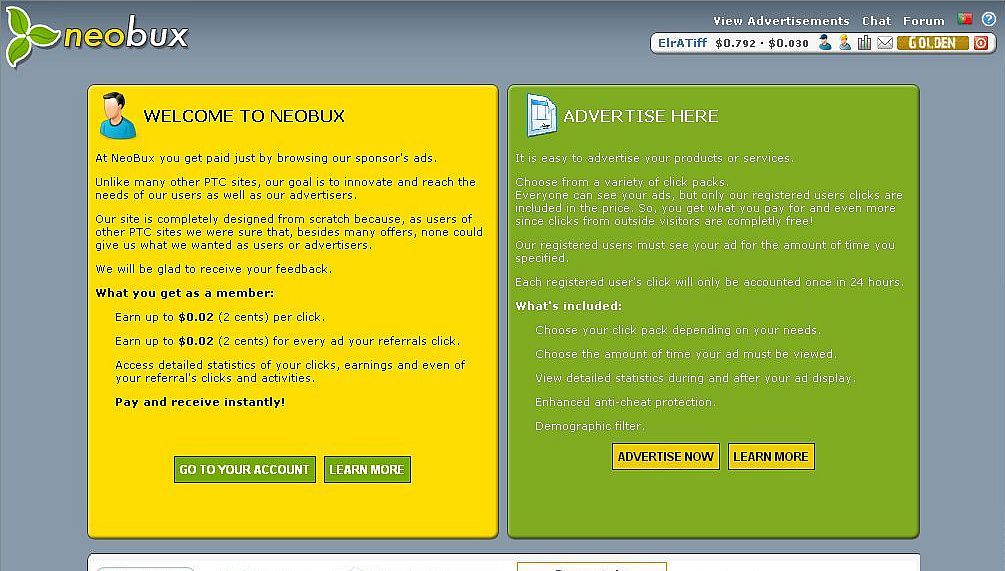 |
The button "Learn more" has remained, but instead of the button "Register now" on a page for users the button "Go to Your Account", and on a page for advertizers - the button "Advertise Now" has appeared.
Having clicked on the button "Go to Your Account", you will pass to the account where can see various statistics, make any settings and many other things (is more detailed about it below).
Having pressed on the button "Advertise Now", you will pass on page of the advertisements (is more detailed about it below).
In the top left corner you will see NeoBux logo. If you, being on any other page of a site, click on this logo, you again will pass on the Main page.
| |
 |
Have changed the top and bottom menu and the menu-bar with icons was added.
In the top menu it's possible to choose the following options: "View Advertisements", "Chat" and "Forum".
| |
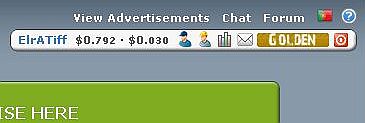 |
Now by pressing on "View Advertisements" you also will pass to the list of ads, but this time will see not all ads, but only what are legal to you. Depending on the membership from 4 up to 15 ads is guaranteed, and also additional ads, including extended, and mini-ads with the short viewing are possible. Right after this item red and/or orange circles with numbers can appear. It means, that have appeared ads (a red circle) or mini-ads (an orange circle) which can be seen. The number in a circle shows amount of such ads.
| |
 |
Having chosen menu item "Chat", you can communicate alive to other users on a chat, and having chosen menu item "Forum" - to accept full participation in discussions at a forum or to esteem news of a site.
Besides sometimes there is menu item "Live Support". Means, at this time you can communicate alive to staff of NeoBux, ask to them questions which have appeared by this time, to consult about mistakes etc.
| |
 |
Having pressed a flag, it is possible to change language of NeoBux on Portuguese or to return to English which is chosen by default.
 |
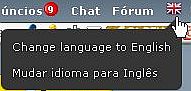 |
In the right side of the menu there is a blue round icon with a question mark. After pressing it the additional menu "FAQ" (Frequently Asked Questions) will appear where you can find the additional information on work on a site.
| |
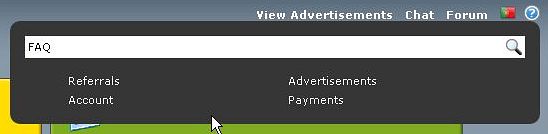 |
In the bottom menu except for items "Terms of Service" (TOS), "Privacy Policy" and "Help" the menu item "Support" was added. Having chosen it, it's possible to request support, having filled and having sent the support ticket.
| |
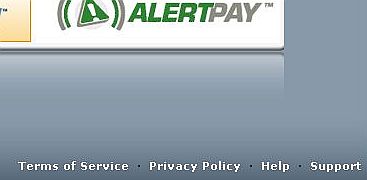 |
Attention! As Golden have additional opportunities in
comparison with Standards further at the description of such
opportunities the badge at the left will be located: 
Under the top menu the menu bar with icons is located. Some items are common, the others are added as required.
Common items of the menu are: Username (For see and administer user's account), Number (How many earned), Your membership and Logout. If you have direct and/or rented referrals, icons Direct referrals listing, Rented referrals listing and Referral statistics are added, accordingly. If in settings you set personal messages on, icon Personal messages as envelope will appear. For the Standard this menu looks like:
 |
The membership is "Standard" and next is link Upgrade (Upgrade to Golden membership). If you have $90 and desire to upgrade the status, click on it and pay, and here you already Golden!
There is another number in menu bar for Goldens: Renting balance. Also the badge shows the status "Golden":
 |
If in log History a new record was added, before a username in the menu you'll see a gold asterisk:
 |
The message says: "1 new history entries" (Will be more than new records, the figure will change.) After pressing an asterisk you will see this new record in a history log:
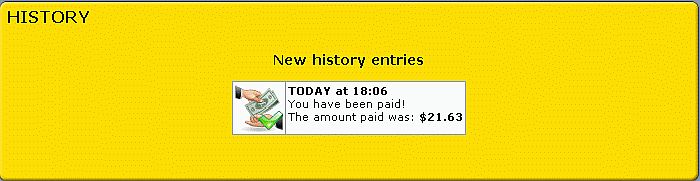 |
In this case it speaks that I have been paid. :)
If you will press once again on an asterisk after you see new records in a history log, the message will appear: "No new entries found".
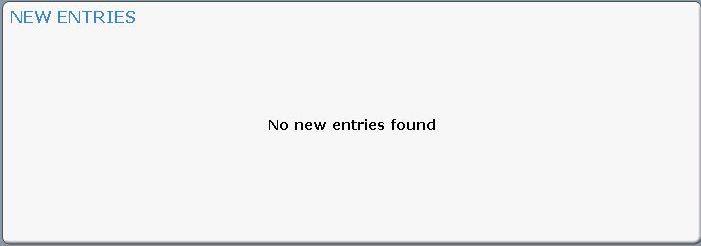 |
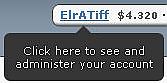 If
you will click the username on a menu bar, you will pass to the account
where can see the most detailed information on by the current moment,
make necessary settings, pay referrals, advertising or to update the
status, eventually - to cashout (for what all of us here, well, except
for conversation, certainly? :) ). More detailed in "Account of the user".
If
you will click the username on a menu bar, you will pass to the account
where can see the most detailed information on by the current moment,
make necessary settings, pay referrals, advertising or to update the
status, eventually - to cashout (for what all of us here, well, except
for conversation, certainly? :) ). More detailed in "Account of the user".
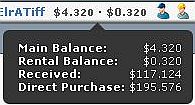 The
number after your username shows, how many you are earned by the
current moment (including from your referrals). It changes in real
time: Referrals look through ads, and you see, how your well-being
grows. If this number has become green, it means that you have reached
the minimal limit for payment and can cashout this money from NeoBux in
one of the payment systems accessible to you*).
The
number after your username shows, how many you are earned by the
current moment (including from your referrals). It changes in real
time: Referrals look through ads, and you see, how your well-being
grows. If this number has become green, it means that you have reached
the minimal limit for payment and can cashout this money from NeoBux in
one of the payment systems accessible to you*).
 For Golden:
If on this number to over the cursor of the mouse and to delay it, the
help on which some statistics of your account will appear: "Main Balance", "Rental Balance", "Received" (how many cashout) "Direct Purchase" (renew, recycle etc). If you are Standard, then such information will not be.
For Golden:
If on this number to over the cursor of the mouse and to delay it, the
help on which some statistics of your account will appear: "Main Balance", "Rental Balance", "Received" (how many cashout) "Direct Purchase" (renew, recycle etc). If you are Standard, then such information will not be.
{*) At present NeoBux supports three payment systems: AlertPay, PayPal and Neteller. But not all of them are accessible to users of the all countries, or their functions may be limited. For example, PayPal does not allow to withdraw money to users of the countries CIS, but it's possible to pay the goods on the Internet from it. Everyone should familiarize closely with opportunities of these payment systems and determine for himself from what is more convenient to work. - ElrATiff}
 If you are Golden,
then after the first number one more will be located which will show,
how many money on your rental balance. If you are Standard, then such
number will not be.
If you are Golden,
then after the first number one more will be located which will show,
how many money on your rental balance. If you are Standard, then such
number will not be.
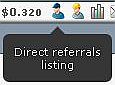 If
you have direct referrals (i.e., what came to be registered on yours
referral link, or have entered your name in field refer at
registration), then at menu bar the icon "Direct Referral" will appear,
having clicked on which you will pass to the list of your direct
referrals.
If
you have direct referrals (i.e., what came to be registered on yours
referral link, or have entered your name in field refer at
registration), then at menu bar the icon "Direct Referral" will appear,
having clicked on which you will pass to the list of your direct
referrals.
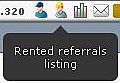 If
you have rented referrals, then at menu bar the icon "Rented Referral"
will appear, having clicked on which you will pass to the list of your
rented referrals, where can look some information on the rented
referrals and to manage them (recycle, renew, etc.).
If
you have rented referrals, then at menu bar the icon "Rented Referral"
will appear, having clicked on which you will pass to the list of your
rented referrals, where can look some information on the rented
referrals and to manage them (recycle, renew, etc.).
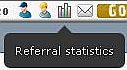 If
you have any referral, one more icon will appear: "Referral
Statistics", having clicked on which you will pass to the page with the
different referral statistics (clicks credited, recycle value, auto pay
value, etc.).
If
you have any referral, one more icon will appear: "Referral
Statistics", having clicked on which you will pass to the page with the
different referral statistics (clicks credited, recycle value, auto pay
value, etc.).
If in your settings Private Message is ON, the icon "Private Messages" as white envelope will appear. If you see gold envelope, then you have unread message(-s). Hold the cursor of the mouse on an envelope and you will see a message informing, how many you have unread messages. Having clicked on envelope, you will pass to "Private Messages".
| Haven't unread messages | Have unread messages | 1 unread message | |
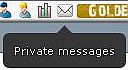 |
 |
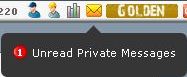 |
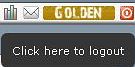 To log out NeoBux click on red square at the end of menu bar (if you hold the mouse cursor on it the tooltip "Click here to logout" will appear).
To log out NeoBux click on red square at the end of menu bar (if you hold the mouse cursor on it the tooltip "Click here to logout" will appear).
After that the message "You are now logged out. Please come back soon!" will appear: